My experience of Networking to our
SAMIL River 5200TL-D Solar Inverter
I was having trouble publishing the graphics in the last post
so decided to start a new post to continue my findings
so decided to start a new post to continue my findings
As you can see from this example, a recent file does in-fact have a value in the starting data row for the "Daily Energy[KW.Hr]" yet it appears to have accurately started recording the days data when the generator came online
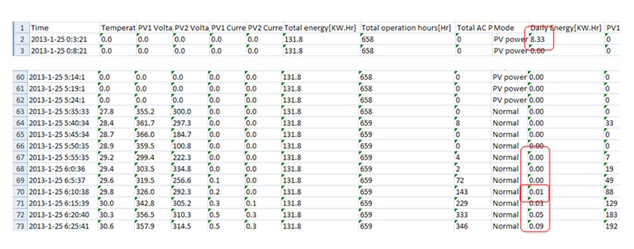
Now we have the Daily file successfully loaded in Excel we can do all sorts of things with it like recalculating wrong values, manually updating or removing figures etc, SO LONG AS WE MAINTAIN THE CORRECT FORMAT in every row, column and cell and at the end of the day the cells must all have text-only data in them
When it comes to saving the file, there is one more trick.
We need it as Text yet in CSV format.
If you ask Excel to save it as Text it will tab-delimit it
If you ask it for CSV it will mess with the date format.
So;
Choose File - Save As - Other Formats - CSV (MS-DOS) ( *.csv)
Give it a Name and choose Save
Answer Yes to the format warning
Exit the SolarPower Browser (if loaded)
Ensure the modified file is correctly named back to your-generator-name.csv
Copy the modified file back into the respective daily directory
Restart the SolarPower browser
If you did everything right the browser should load and you should be able to navigate to that modified day's graph without the browser throing an exception and crashing!
If it does, then you can always copy back in the unmodified original file.
A couple of other notes:
If the final generated value of "Daily Energy[KW.Hr]" is not carried down to the last row, no value will be transferred to the daily history .csv in the Power folder and there will be a 0.00 entry for that day which you will then have to anually correct.
It does seem to do this occassionally
The thing to watch out for with the Power version of your-generator-name.csv, is that the date format is different!
In this one it is yyy-mm-dd and no time (as opposed to the yyy-m-d h:m:s format)
One last note is that the value for the cumulative graph appears to come from the total of the values maintained in this Power version of your-generator-name.csv so if the daily values in that are wrong, so too will be the cumulative total graph
I hope someone finds this useful.
If it proves helpful, please leave me a comment so I know my time was worthwhile.







